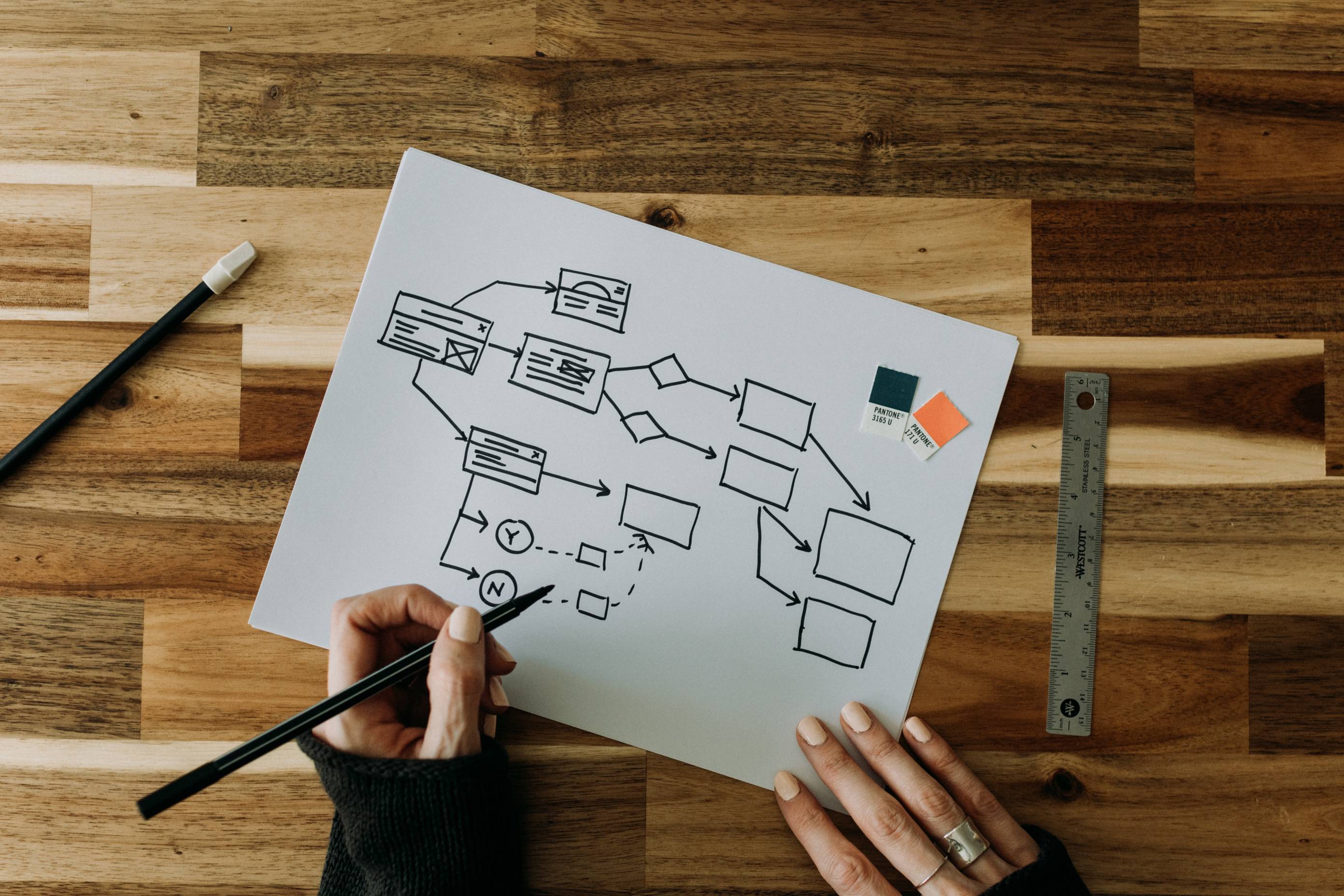Hiring 101
Hiring 101

When it comes time to fill a vacant position, it's important for hiring managers to be familiar with the three key phases of the TXST hiring process:
- Posting an open position
- Screening candidates
- Recommending candidates for hire
Explore the resources below to learn the ins and outs of each phase.
How to Post A Position:
Explore the process of getting a vacant position created and posted.

-
Steps for Posting an Open Position:
- Obtain approval from Divisional VP to fill the vacancy.
- Hiring Manager creates a job posting in PeopleAdmin.
- Access all PeopleAdmin step-by-step guides for hiring managers.
- Review our job advertisement best practices
- Posting is routed through the following approval workflow in PeopleAdmin:
- Posting goes through Budget or OSP
- Posting goes to Talent Acquisition for approval
- Posting goes to HR Class and Comp for approval
- Posting goes to Talent Acquisition for final review
- Position is posted on the Texas State careers website. (You should receive a posting status change email notifying you that your position has posted.)
Note: The completion of these steps depends on how quickly each office approves the posting. A delay may be caused because it sits in queue waiting to be sent to the next step.
Screening the Right Candidate(s):
Learn how to identify top candidates from your pool of applicants.
-
Tips for Screening Candidates:
- Ask the right questions.
- Use the hiring matrix tool to rank and score applicants.
- Review the following guidelines:
- Veterans Preference in Employment
- Employment Preference for Former Foster Youth
- Accommodations for applicants*
- Complete any necessary Pre-employment tests & checks:
- Criminal Background Inquiry Release form (Applicants invited for on-campus interviews must complete)
- Criminal History Background Check Request (for hourly employees)
- HireRight Electronic I-9 Employment Eligibility Verification and E-Verify
- Employee Verification (hiring manager must submit a minimum of TWO employment verification checks)
- Current & Former Employee HR Records Request | Use to request current or former university employee human resources records.
- Complete any necessary assessments:
- Titles Requiring Pre-Employment Drug and Alcohol Testing
- Physical Skills Assessment Testing
- Supervisor’s Guide for Drug, Alcohol, and Performance Altering Substance Testing
- TestGenius: Pre-employment Skills Assessment
*Consistent with the Americans with Disabilities Act (ADA), Texas State University to provides Workplace Accommodations (UPPS 04.04.60) when requested by a qualified applicant. If reasonable accommodation is needed, please contact the Talent Acquisition team at 512.245.8200 .
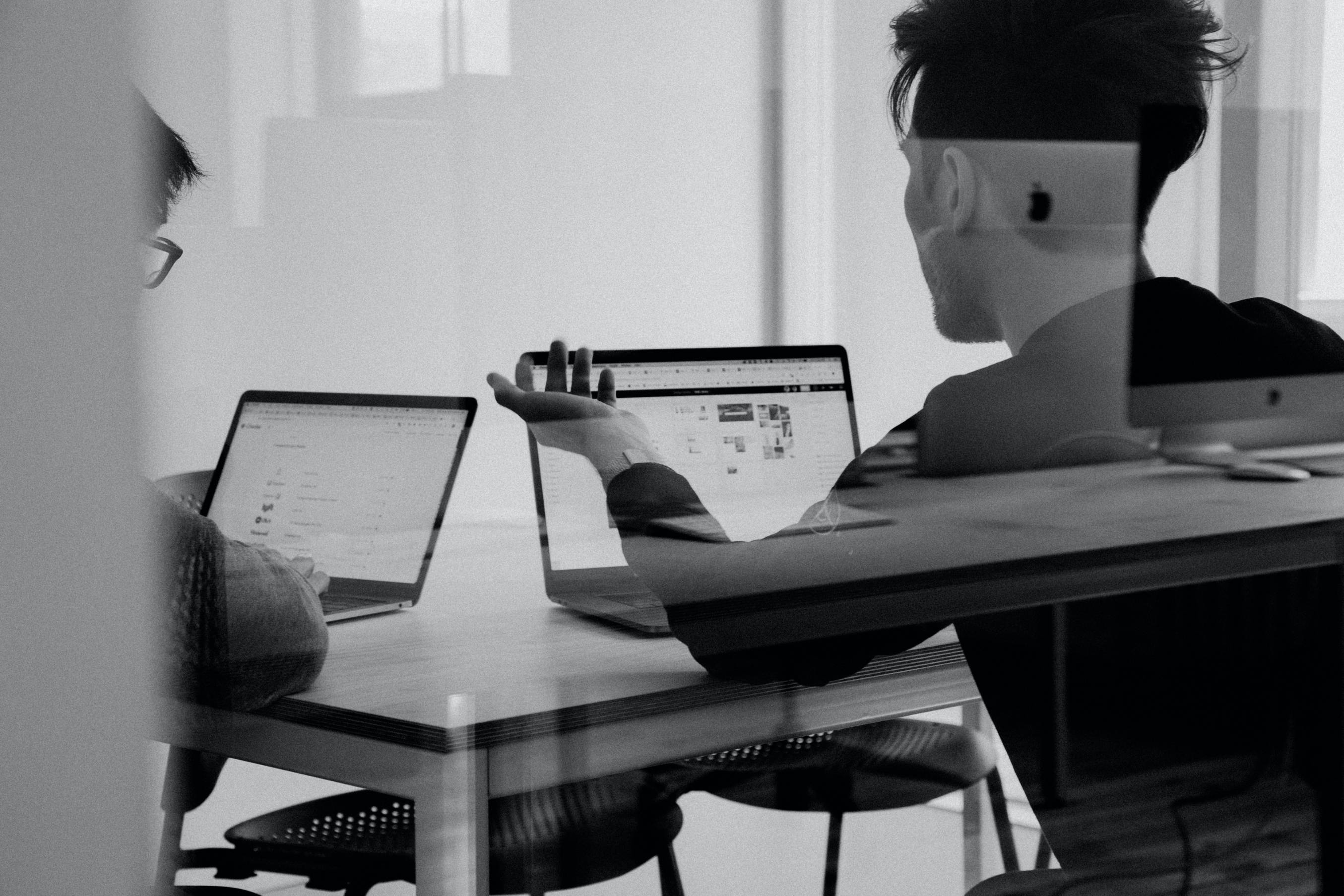
How to Complete A Rec for Hire:
See what the next steps are after identifying your top candidate.

-
Steps for Completing A Rec for Hire:
- Request a NetID for the new hire. The NetID is a required field on the hiring proposal and must be entered to be able to move forward in the workflow. Once the NetID is created, you will receive an email from ITAC. You should then log into the NetID portal to retrieve the information to enter on the hiring proposal.
- In PeopleAdmin, navigate to the applicants’ tab on the job posting and update the workflow state for all applicants.
- Open the application for the applicant that you will be recommending for hire. Select “Start Regular Staff Hiring Proposal” in the upper right corner of the screen. You may access the user guide for more detailed instructions.
- Fill in the required information on the hiring proposal and attach the three required forms: hiring matrix, background release and employment verification.
- Move the completed hiring proposal forward in the workflow.
- Talent Acquisition conducts their review and may return it to the hiring manager to make corrections.
- TA runs the criminal background investigation and guides the hiring manager through any other required pre-employment assessments.
- The hiring department must wait for TA’s final approval before making the official offer, in the meantime, the hiring manager can send the candidate a Recommended for Hire letter to let them know where they stand in the process. (See sample employment letters for applicant notifications)
- TA notifies the hiring manager whether they can extend the official offer of employment.
- The department notifies TA whether the offer was accepted and the new employee’s official start date.
- Hiring Manager reviews the Hiring Manager Checklist and completes the I-9, PCR and registers the employee for N.E.W.
- Register employee for N.E.W. by using the N.E.W. Administration Registration Form.
- The NetID will be released by the Human Resources Benefits team the Wednesday before the start date.
No Hire/Repost Process:
-
Instructions on the No Hire/Repost Process:
No Hire Instructions:
1. Job postings must be in the Closed status to begin this process.
2. Open the Applicants tab and move the applicants to the appropriate inactive status.
3. Applicants can be moved in bulk by checking the box next to their name, hovering over the orange Actions button in the top right of the screen, and selecting Move in Workflow from the drop-down menu.
4. Applicants can be moved individually by clicking on their name to open their application, hovering over the orange Take Action on Job Application button in the top right corner of the screen, and selecting the status from the drop-down menu.
5. Applicants that were not selected for interview should be moved to Not Hired.
6. Applicants that were selected for interview should be moved to Interviewed Not Hired.
7. Once the applicant statuses have been updated, the hiring manager can move the job posting in the workflow by hovering over the Take Action on Posting button in the top right corner of the job posting screen and selecting TA Review – No Hire from the workflow actions list.
8. Talent Acquisition will review the posting and applicant list and contact the hiring manager for any questions or corrections.
9. Once the no hire is approved, Talent Acquisition will move the posting to Closed - No Hire in the workflow.
10. When the job posting is moved to Closed – No Hire all applicants in inactive statuses will be notified through an automated email that the search has been cancelled.
11. Moving the job posting to Closed – No Hire ends the process, and the position number will be available to create a new posting or position request at this point.
Repost Instructions:
1. Job postings must be in the Closed status to begin this process.
2. The hiring manager should move the job posting in the workflow by hovering over the Take Action on Posting button in the top right corner of the job posting screen and selecting TA Review – Repost from the workflow actions list.
3. In the Comments section of the Take Action pop-up box, the hiring manager should include information about the updated posting period, then click Submit.
4. The Talent Acquisition team will review the notes from the hiring manager and edit the posting Close Date.
5. Once the changes have been made, Talent Acquisition will move the posting to Reposted in the workflow.